Add AutoCorrect Options to Word 2013 or Word 2016
If you are using Word 2013 or Word 2016 you may have noticed that the menu that appears when you right-click in a spelling error contains fewer commands than in earlier Word versions. One of the commands that have been removed is AutoCorrect Options that allowed you to quickly add a word to the list of AutoCorrect entries. There is no setting in Word 2013 or Word 2016 that lets you add this command to the right-click menu.
Here you will find link to a free Word add-in, DocTools AddAutoCorrect, that adds AutoCorrect Options and Set Proofing Language to the right-click menu that appears when you right-click in text marked as a spelling error in Word.
How to get AutoCorrect Options back in the right-click menu
DocTools AddAutoCorrect - a free add-in for Word
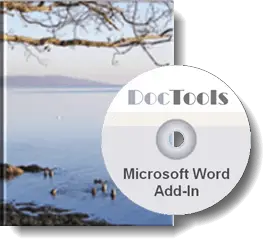
DocTools AddAutoCorrect is an add-in I have made for Word. I provide it free of charge.
The add-in works with Microsoft Word 2013 and Word 2016 on PC.
The add-in adds AutoCorrect Options and Set Proofing Language to the right-click menu that appears when you right-click in text marked as a spelling error in Word.
How to get the DocTools AddAutoCorrect add-in for free
Click the button below to learn more about DocTools AddAutoCorrect. You can download the add-in for free.

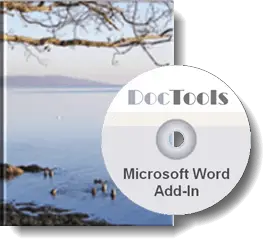
Did you know that...
DocTools Word Add-Ins
can help you save time in Word
On my website wordaddins.com you will find some of the Word Add-Ins I have developed, ready for use:
Generate complete documents in seconds from re-usable text or graphics - read more...
helps you manage comments in Word fast and easy – review comments, extract comments, etc. - read more...
Makes it easier than ever to work with cross-references in Word documents - read more...
Lets you manage document data efficiently with custom document properties and DocProperty fields - read more...
Lets you extract insertions, deletions and comments in full context and including headings - read more..
Lets you apply or remove any highlight color by the click of a button - read more...
Browse pages, headings, tables, graphic, etc. and find text in Word with a single click - read more...
Browse pages, headings, tables, graphic, etc. and find text in Word with a single click - read more...
Lets you quickly and easily create screen tips in Word with up to 2040 characters - read more...
