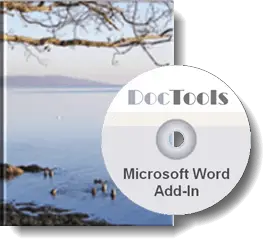If a document contains many comments (inserted via Review tab > New Comment), you may wish to get an overview of all the comments in one place. Here you will find both a macro and a free Word add-in that lets you extract all the comments to a new document.
Instead of installing the macro available on this page you may be interested in the ready-to-use add-in, DocTools ExtractData. Below, you can read about both the add-in and the macro.
Word add-in ready for use
DocTools ExtractData - a free add-in for Word
DocTools ExtractData is a Word add-in I provide for free. It lets you extract acronyms, bookmarks, tracked changes and comments.
The add-in works with Microsoft Word 2007 and newer versions on PC/Windows.
The add-in lets you easily extract the following types of data from the active document to a new document:
- acronyms
- bookmarks
- tracked changes
- comments
The extracted data, incl. additional metadata, will be listed in a table for easy overview.
DocTools ExtractData adds a set of tools to a custom tab, DocTools, in the Ribbon. The tools can be accessed from the group Extract Data in the DocTools tab. The DocTools tab may also contain tools from other add-ins provided by DocTools.
The result of extracting acronyms, tracked changes and comments are slightly improved versions of the results you get by using the free macros available on this website. The functionality for extracting bookmarks is available in the add-in only.
How to get the DocTools ExtractData add-in for free
Click the button below to learn more about DocTools ExtractData. You can download the add-in for free.
Macro solution
Read below if you want to use the macro instead of the add-in.
About the comments document that is created
The document with the extracted comments will include a header with the following information:
- Full name of the document from which the comments were extracted
- Name of the document creator
- Creation date
The comments and metadata will be filled into a 5-column table. For each comment, the table will show:
- Page number
- The text that was commented (i.e. the scope)
- The comment itself
- Name of the author who inserted the comment
- Date when the comment was added, date format dd-MMM-yyyy
See the illustration below.
Note that you may need to change the table layout. Among other factors, the result will depend on your default table settings.
The macro
Below, you will find the macro code. If you need help on installing macros, see How to install a macro.
For a macro that can extract tracked changes from the active document, see Extract Tracked Changes to New Document
For a macro that can extract ACRONYMS from the active document, see Extract ACRONYMS to New Document.
For detailed information about comments, see my article How comments in Word work on wordaddins.com.
Do you want to work more efficiently with comments in Word?
Learn what the Word add-in DocTools CommentManager can do for you
DocTools CommentManager lets you add automatic comment numbers, review comments in Word from one place, extract all comments with extra metadata compared to DocTools ExtractData, create inline comments for instructions and help, and much more.