PutInClipboard stores two symbols instead of correct data – How to FIX the issue
Have you experienced that PutInClipboard is not working in Word?
In this article you will learn how you can fix the issue if using .PutInClipboard in VBA for Word puts two symbols in the Clipboard instead of the correct data.
This article was first published January 29, 2023.
You can use the .PutInClipboard method to put data in the Clipboard, Afterwards, you can use VBA to insert the data, e.g. in a Word document, or the user can use Paste to insert the data.
For example, you can use .PutInClipboard in combination with the .Calculate method to calculate the sum of all numbers in the selection. The numbers might be placed in individual cells in a table or be mixed with other types of content. The result of using .PutInClipboard can then be inserted where desired.
However, there has been a bug or odd behavior with .PutInClipboard for years. Instead of getting the desired result, e.g. when pasting, you may see two symbols as shown below. The symbols look like two boxes, each with a question mark inside.
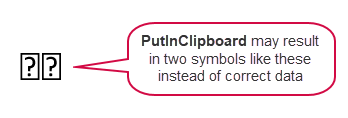
PutInClipboard may result in two symbols like these instead of correct data. The symbols are enlarged here compared to normal font size.
How to fix the issue if PutInClipboard is not working in Word
I have experienced the issue with the two symbols for years but not consistently. Sometimes .PutInClipboard works correctly and sometimes not.
The .PutInClipboard problem seems to only occur if one or more File Explorer windows are open.
FIX: Close all File Explorer windows, then retry. You should then see the correct result.
I have not been able to find any consistency as to when the issue occurs. For example, I have not found that the order of staring Word and opening File Explorer is of importance.
Note that the same issue has been reported for .PutInClipboard in Excel. The fix above applies to Excel too.
Related information
Manipulating the clipboard using VBA – an article on The Word MVP Site.
The following Microsoft articles may also be of interest in relation to this article:
PutInClipboard method (Microsoft Forms)
Range.Calculate method (Word)

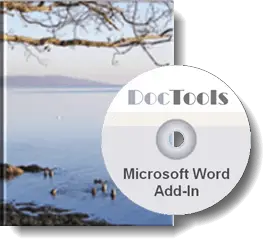
Did you know that...
DocTools Word Add-Ins
can help you save time in Word
On my website wordaddins.com you will find some of the Word Add-Ins I have developed, ready for use:
Generate complete documents in seconds from re-usable text or graphics - read more...
helps you manage comments in Word fast and easy – review comments, extract comments, etc. - read more...
Makes it easier than ever to work with cross-references in Word documents - read more...
Lets you manage document data efficiently with custom document properties and DocProperty fields - read more...
Lets you extract insertions, deletions and comments in full context and including headings - read more..
Lets you apply or remove any highlight color by the click of a button - read more...
Browse pages, headings, tables, graphic, etc. and find text in Word with a single click - read more...
Browse pages, headings, tables, graphic, etc. and find text in Word with a single click - read more...
Lets you quickly and easily create screen tips in Word with up to 2040 characters - read more...
